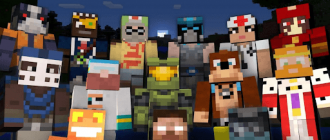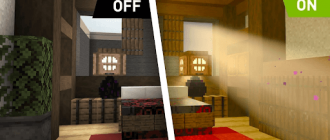Despite the fact that playing is also fun alone, Minecraft really reveals when you play with friends. Joint construction, research and survival are an exciting cooperative experience. However, sometimes it is not easy to connect to a friend’s world or invite him to your. In this article we will consider how to add friends to Minecraft. Following these tips, you quickly organize a joint game. So let’s start!

How to add a friend in Minecraft on Realms – Step-by-step guide
- Launch Minecraft and select Play;
- Press the Edit button next to your Realm, where you want to invite a friend;
- Go to the Members section;
- If you do not have friends in the game yet, click Find Friends;
- Enter the name of the player of your friend in the field and press the input;
- Press Add Friend;
- If the one you want to invite is already on the list of your friends, proceed to the next step;
- In the list of friends next to the name of your friend’s player, click the Invite button;
- Wait for your friend to accept the invitation and join.
How to add a friend to private
- Before inviting the player to his private world, where he will have access to the construction and change of blocks, decide whether you trust this player;
- Use the following teams in the game chat to manage players:
- /RG Addmeber #Nickname Nickname – gives the player the right of the guest in your private region. He can use, but not change blocks;
- /RG RemoveMember #Nickname Spring Name – removes the guest from your private region;
- /RG Addowner #The name is nickname – gives the player full access to construction and change in your private region;
- /RG Removeowner #Nickname Nickname Name – deleted the rights of the co -owner of the region from the player.
You can also provide the player with permission to use your items with a command /cmodify #nickname. You can remove permissions with a command /cmodify #.
Adding a friend to a public region
Use the following team management teams in public regions:
- /Region Addowner (named) (nickname) – gives the player full access as a co -owner;
- /Region AddMember (named) (nickname) – gives the player the right of the guest;
- /Region Removeowner (named) (nickname) – removes the co -owner;
- /Region RemoveMember (named) (nickname) – deleted the guest;
- /Region Claim (named) – declares a new public region;
- /Region Info (named after) – shows information about the region;
- /Region Remove (named) – deleted the region;
Note: Only the owners of the region can delete players or delete the regions.
How to add a friend to the server
- For official servers, join the same IP address and use /tp (nickname) to teleport to each other;
- For private servers, use VPN, for example Hamachi, to combine computers into the network, throw ports for Minecraft, and invite friends.
Adding friends requires some trust and coordination, but opens more opportunities for a joint multiplayer game. Choose access rights carefully and communicate outside the game to find each other. Following these tips, you can start playing with friends in a matter of minutes!
Summing up
So, we examined the three main ways to add friends to Minecraft – to the private world, public region and on the server. Each of these options has its own characteristics. The main thing is to choose access rights for friends is reasonable, especially in private worlds. Give the opportunity to build and change blocks only to those who are completely trusted. It is also important to agree in advance exactly how you will connect – by IP, through VPN or in another way.
But all these small difficulties are worth it when you eventually find yourself in an exciting adventure side by side with friends! The joint gaming process opens up a lot of new opportunities for creativity, competition and communication. Use the tips presented in this article to easily add friends to Minecraft and get even more pleasure from this wonderful game!