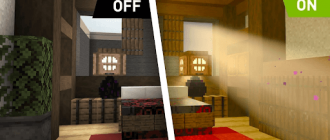Minecraft makes it possible to fully configure your game character for your own preferences. One of the key customization options is the choice of a skin, that is, a picture that is displayed on top of the player’s model. It gives the uniqueness of the image of the hero and allows you to express his character or style. There are many options on how to change the skin in Minecraft both when playing alone and on multi -user servers.
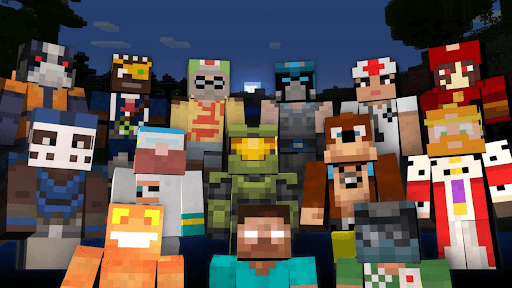
How to change the skin in Minecraft to PC
- Open the “Perform” dialog box (Win+R), enter % Appdata % and click Enter.
- Go to the folder .Minecraft;
- Find the Versions folder and enter the folder with the desired version of the game;
- Go to Assets \ Minecraft \ Textures \ Entity and replace the Steve file.PNG or Alex.png to a pre -downloaded file with the desired skin. The skin file should be in PNG format, size 64×64 or 64×32 pixels;
- If there is no default skin file in the folder, copy the skin to the Assest/Skins directory;
- After replacing the file, restart Minecraft – the new skin will be activated.
This method allows you to change the standard skin only on your computer to see it in single worlds. Other players in the multiplayer will not see the changed skin.
The use of third -party launches
Popular third -party launches for Minecraft, such as Tlauncher, Multimc, GD Launcher, Magic Launcher and others usually have built-in settings for changing skins.
To change the skin through the launcher, you need:
- Download and install the selected launcher for Minecraft;
- Run the launcher and find the section of the settings with the change of skins;
- Choose a skin from the offered or download your file;
- Save the settings and start Minecraft through this launcher.
The main advantage of this method is that you can change the skin in a couple of mouse clicks without ruling directly game files.
Changing the skin in the personal account of Minecraft
If you have purchased a licensed paid version of Minecraft, then you can change the skin directly on the official Minecraft website.NET in your personal account:
- Log on the site using data from your Mojang account;
- Go to the “Profile” section;
- Click the “Change” button in the image of the current skin;
- Select a new skin and click “Save”.
After that, the selected skin will be used when starting the original launcher Minecraft. All players in the multiplayer will see your new skin.
How to change the skin on the Minecraft server
The administration of many Minecraft multiplayer servers adds special commands to change skins right in the game.
Most often, such commands are used:
- /skin <Link to the skin> – Loads the skin by direct link from the Internet;
- /skin <The name of the skin> – Activates the skin from the list of permitted on the server;
- /skins – displays skines available for use.
Choosing a skin in a server launcher
Many popular Minecraft servers provide their own launches with advanced settings. Often in such launches there is an opportunity to choose the skin you like before connecting to the server.
The process of changing the skin through the launcher looks like this:
- Download the launcher of the server from the official site;
- Install it and start it;
- In the settings, find a section for changing the skin;
- Select or download the desired skin;
- Keep changes and enter the server through this launcher.
The main difference is that the replaced skin will see all the players of the connected server.
Using plugins to change skins
The administration of some servers sets special plugins to expand the capabilities of the game. Popular plugins like Skinsetup, Skinrestorer, Skinsrestorer and others allow players to load their own skins without restrictions directly to the server.
To change the skin with the help of such plugins, you usually need:
- Go to the server and register;
- Enter the Vida command /skin into the chat <link>;
- Cross the server and evaluate the new skin skin.
The nuance is that the skin will not be preserved and it will have to be changed again at every entrance to the server.
We will summarize
In conclusion, I would like to dwell in more detail on the creative capabilities that Minecraft gives players in terms of castine customization. Today these are not just ready -made pictures, but real works of art, embodying the character, history and style of a particular character. Many gamers order individual artists individual skin, fully reflecting the features of the avatar. It can be any characters – from brutal warriors in armor to cute princesses in dresses. The images of famous heroes of films, books, cartoons in the form of Minecraft skills are popular with popularity. In addition to the visual component, high -quality gaming skin carries a certain semantic load. This is a kind of story about the history of a particular character, his character, experienced adventures. Devoted Minecraft fans are ready to create whole legends about their heroes, embodying plans in the form of worked out skins. So there are plenty of opportunities for the manifestation of creativity when creating a unique image in Minecraft today. If desired, this is a great platform both for the implementation of the most daring creative ideas and a simple choice of the picture you like as a texture for skin. Experiment, create masterpieces and get a tremendous pleasure!