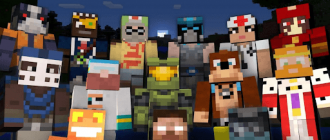RTH in Minecraft is a revolution in the graphics of the cult game. We know that the graphics of classic Minecraft have always been quite ascetic due to the specifics of the block environment. But with the advent of the new generation of NVIDIA video cards, the 20 and 30 series and 30 became possible to radically improve it through the technology of rays tracing or RTX. This revolutionary feature radically transforms lighting, shadows, reflection in the game – everything becomes much more realistic and voluminous. Let’s figure out in detail what RTX is in Minecraft and how to activate support for tracing rays in this legendary sandbox in order to enjoy the beauty of the block world, unprecedented!
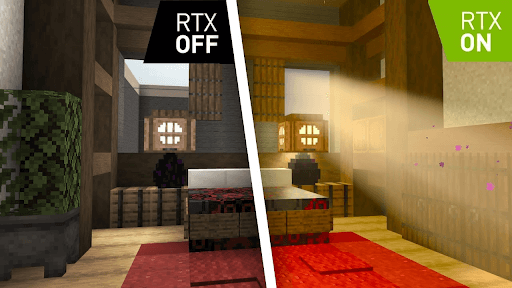
How to enable RTX in Minecraft – Step-by-step guide
Firstly, it should be understood that the trace of rays in Minecraft is supported only in the Windows 10 version with RTX. If you have another version of the game, upgrade or install it is the Bedrock Edition for Windows 10.
Further, an important requirement is the NVIDIA RTX video card 20 or 30. Without a special tpu nucleus responsible for the RTX, this technology will not be launched.
After that, go to the following steps:
- We go to the Marketplace Minecraft and find content with the signature “RTX Enabled”;
- Choose the world you like and load RTX-resourpak;
- We create a new game based on uploaded content;
- After the launch of this world, we open the video settings;
- We turn on the Options “RTX Rays”.
Installation RTX Resource Pack
- Open the folder with the preservations of the worlds and find the folder of your new world with RTX;
- In it, go to the Resource_packs folder and copy the RP0 folder from there;
- Insert RP0’s copied folder into the Directory of resourcePakak Minecraft.
Final settings
- Launch Minecraft and in global resources include the installed resourcePAK RTX;
- Reload the game and create or load the world with RTH support;
- In the video settings, turn on the option “RETX RAMS”;
- Ready! Now you can enjoy fantastic graphics with realistic lighting and shadows.
Successful diving in the world of Minecraft with RTX technology! If difficulties arise, ask questions in the comments.
What to do if the RTX does not turn on
If, when trying to turn on the ray trace, you see a message about the absence of support, check the following:
- You have a version of Minecraft for Windows 10 with RTX. Other versions do not support her;
- You use a NVIDIA RTX-video card with Tensor and RT nuclei. Models 10 and 20 of the series;
- You have launched a special world from the marketplace with RTX support. RTX will not work in ordinary worlds;
- You have installed a resourcepack with RTX, which comes with RTX worlds from marketplaces.
- In the settings of global resources included this resource.
Check these points and RTX will work! If it still does not turn on – write in the comments, I will help to solve the problem.
We will summarize
The inclusion of support for rays trace based on NVIDIA RTX technology allows you to display graphics to Minecraft to a completely new level of realism and beauty. Mercury reflections in water, soft realistic shadows, cinematic lighting make familiar pixel landscapes truly alive and voluminous. Of course, a powerful iron in the form of RTX 2060 or higher is required to launch this chip.
Thanks to the active support of the technology for tracing rays by NVIDIA, we can observe how a classic game in Minecraft acquires a new breathing and realism in front of the players. And the development of mods with RTX will make it possible to maximize the potential of this technology in the context of the block universe. I think in the future we are still waiting for a lot of amazing visual effects that are impossible earlier!