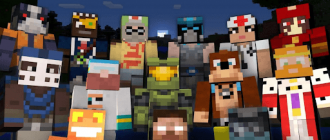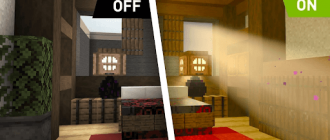You are tired of playing Minecraft alone, and you want to have fun in multiplayer mode with a friend? Well, you’re lucky! In Minecraft there is an exciting multiplayer regime in which you can unite with friends, to explore, build and survive in our article we will tell you how to play with a friend in Minecraft, and provide step-by-step instructions.

How to play minecraft with a friend through Tlauncher
You can play Minecraft with friends through Tlauncher. To do this, follow the following simple actions:
- Install the client from the official website of Tlauncher;
- Enter the program or register a new account if you do not have it yet;
- In the launch program, select the desired version of Minecraft from the proposed options and click on the “Install” button;
- After the installation is completed, the button will change to “play” or a similar option. Click on it to start minecraft;
- In Minecraft, go to the “Network Game” menu and either select a suitable server, or create a single -user world with the desired parameters.
It is important to note that if you want to play with a friend, it is recommended to use the starting menu in Tlauncher. There, select the server indicated on the main page and join it. Then share the name or IP address of the server with your friend so that he can join the same connection.
How to play with a friend in minecraft on a local network
Many players believe that the game on the official server is different from the game on the local. Although the game on official servers has its advantages, there are also many restrictions here. This can reduce freedom of action and, as a result, reduce the level of pleasure from the game. As a result, users begin to look for an alternative to Minecraft global servers. One of the useful tools is Hamachi, which can be used with Tlauncher without any conflict. Here is a guide that makes it possible to enjoy a game of minecraft with a friend on local servers, avoiding the restrictions of the official:
- Install Tlauncher and Hamachi from official sources. To ensure uninterrupted operation, it is important to download Tlauncher and Hamachi only from their official sites. This will help you avoid possible mistakes and compatibility problems;
- After installing the Tlauncher, register on the project website and select the desired version of Minecraft, which you want to play in. This will make sure that all participants use the same version that will provide unhindered multiplayer gameplay;
- Configure Hamachi. Similarly, register on the Hamachi project website and either create a new network, or connect to the existing. Hamachi acts as a virtual private network (VPN) and will allow you to create a safe connection with friends for a multiplayer game;
- Open the single -user world for the network. Launch minecraft and create a new single -user world. After the creation, open the world for the network game and write down the port number displayed in the chat. This port number will be needed by other players to connect to your game;
- Share an IP address and a port with your friends. Ask your friends to also install Tlauncher and launch the same version of Minecraft that you have chosen earlier. In the main menu of the game, they should choose a “network game”. A window will appear in which you will need to enter the IP address and the port number of your game;
- To get an IP address, open Hamachi and click with the right mouse button on the current connection. In the drop-down menu, select “Copy IPV4 Address”. You can also open the command line and enter the Ipconfig command to get a valid IP address.
Having completed these steps, you can configure the local network game using Tlauncher and Hamachi. Enjoy the freedom and flexibility that the game on the local network gives and have fun, exploring Minecraft with friends!