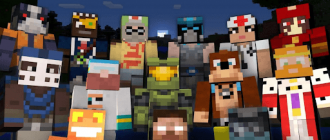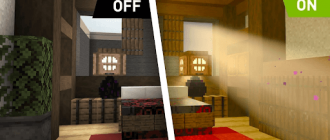If you are an avid player in Minecraft and want to improve your game capabilities, one of the right ways to do this is to increase FPS (number of personnel per second). Higher FPS means a more smooth game process and reduction of lags, which will allow you to completely immerse yourself in the world of minecraft. In this article, we will tell you how to increase FPS in Minecraft using Optifine, a popular fashion that improves graphics and performance.

Optifine installation and configuration
The first step to the FPS increase in minecraft – Optifine installation. This mod is compatible with almost any version of the game and can significantly increase performance even without changing any settings. Just download and install Optifine from an official site or from a reliable source and make sure that it is compatible with your version of Minecraft.
After installing Optifine, you will probably notice a significant increase in performance. However, if you still want to more subtly configure the parameters to increase the FPS, Optifine offers various settings options. To access these options, go to the chart settings in Minecraft and perform the following actions:
- One of the simple settings is to switch the quality of the graphics from the “detailed” to “quick”. This will reduce the visual complexity of the game, which will lead to a more smooth gameplay. In addition, a decrease in the drawing range to low values can further increase performance;
- For players with weak video cards, it can be useful to minimize or remove smoothing. This option can be found in the “Quality” section Optifine settings. Unlike many other games, smoothing in Minecraft does not have a significant impact on the image quality, which makes it ideal setting to optimize performance;
- Another useful Optifine function is the ability to configure the display and animation of various elements in minecraft. By disconnecting unnecessary elements or reducing their effect, you can further increase FPS. Removing shadows, for example, can give a noticeable increase in 15-20 FPS;
- Optifine also offers a special section “Productivity” settings. It is recommended to activate all options available in this section, as they can positively affect optimization.
By installing and setting up Optifine, you can significantly increase FPS in Minecraft, which will lead to a more smooth and pleasant game process. Whether you are studying extensive landscapes, whether you participate in epic battles or build intricate structures, a higher FPS will improve your immersion in the game and increase the overall pleasure of it.
Other mods to increase FPS
If you have a low FPS in Minecraft, there are several mods that can be used to optimize the game and increase the frequency of personnel per second. Here are some of the most effective and easy -to -set modifications:
- Vanillafix. This mod is primarily designed to correct errors, but in some cases it can also increase FPS. It prevents malfunctions in the game in critical situations and allows you to continue the game;
- Texfix. This mod is a texture optimizer that allows you to use HD packets on weak PCs. If Minecraft does not work well due to a lack of RAM, Texfix will help increase performance;
- Phosphor. Optimizes lighting in the game. Although its influence may not be very noticeable in the vanilla version, it can significantly improve performance when used with other mods that interact with lighting;
- Foamfix. If you have a PC with a limited amount of RAM, Foamfix is a great solution. It reduces Minecraft memory consumption, allowing it to work more smoothly on systems with a smaller volume of RAM.
By installing and using these mods, you can optimize and improve minecraft performance, which will lead to a more smooth game process and increase FPS. You can use several mods together to achieve maximum efficiency, and all these mods are completely compatible with Optifine, another popular optimization mod.