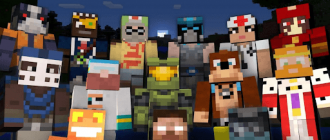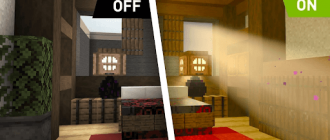Minecraft is not only an exciting sandbox for a single game. Multiplayer gives great opportunities where you can create your own servers and invite friends. But how to set up such a Minecraft server yourself? With the help of a popular tlauncher launcher, this can be done very simply and without special technical knowledge. In this instructional article, we will look in detail how to launch your Minecraft server via Tlauncher for playing a local network or Internet. You will learn how to create a regular server, connect friends to it, configure a remote multiplayer through Hamachi and start a modified server with mods. Follow simple steps – and you can explore the endless worlds of Minecraft in the company of friends!
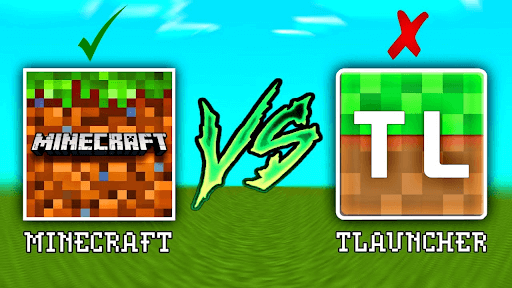
How to create a local server in Tlauncher
To start the local multiplayer server Minecraft on your computer via Tlauncher, you need:
- Open the launcher Tlaunch and choose a version of Minecraft with a TL icon in the corner. This is important for the correct connection to the server in the future;
- To enter a single game Minecraft in the world you need where you want to create a server;
- In the pause menu, press the “Open to Lan” button. This will launch a local multiplayer;
- A notification with the IP address and number of your server will appear in the chat. Be sure to remember or write down this data;
- Now you can connect to your newly created server from other computers that are located on one local Wi-Fi network.
How to connect to a local server from Tlauncher
- Make sure that both computers are connected to the same Wi-Fi network to provide a connection between them;
- Find the IP address of the local server, to which you want to connect. This information is usually contained in the server settings or can be received from the server administrator;
- Open Tlauncher on the second computer and make sure that you have chosen the same version of Minecraft as on the first computer;
- Run Minecraft on the second computer and go to the Multiplayer menu;
- Select the “Direct Connection” option;
- Enter the IP address and port of the local server in the corresponding fields. The IP address must coincide with the address received in step 2;
- Click on the “Connect” button. If the information is entered correctly, you can connect to a local server from the second computer.
Creation of the Minecraft server through Hamachi
For a joint game with friends in Minecraft via the Internet, you can use the Hamachi program, which emulates a local network.
To configure the server through Hamachi, you need:
- Install the Hamachi application on both computers between which the server will work;
- Create a common network in Hamachi on one of the PC;
- Connect a second computer to this network;
- Launch the Minecraft server as described above on the first machine;
- Connect to the server on the second PC at the IP address Hamachi.
Possible problems and their solutions
When creating the Minecraft server, the following problems may arise through Tlauncher:
- Error “invalid session” – you need to use TL version of Minecraft;
- It is not possible to connect to the server – check the settings of the network, firewall and antivirus;
- Throws it off the server immediately after connection – turn off the antivirus or create exclusion rules;
- Error “Bad ID” – Reduce the length of Nick to 16 characters.
Following this detailed leadership, you can easily set up and launch your own Minecraft server through the popular tlauncher launcher!
We will summarize
Using the popular tlauncher launcher, you can easily create your own Minecraft for playing multiplayer. This allows you to play with friends in the same world. Thanks to the simple instructions described in this article, you can configure both the local Wi-Fi server and the remote multiplayer via Hamachi or the Internet. Tlauncher provides all the necessary tools for launching and configuration of the server for your needs. The main thing is to choose the correct version of the Minecraft and follow the steps to set up. The ability to create your own servers makes the game in Minecraft even more exciting. You can build and explore endless worlds with friends. Have a nice trip!