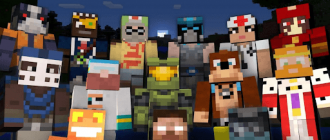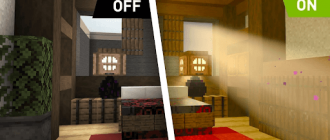You are tired of rainy days in minecraft? Constant noise of rain and a look of wet landscapes prevent you from playing? Well, I have good news for you – there is a way to end it! Would you like to enjoy a clear sky for construction or just reduce noise, I will lead you through simple steps to do it as soon as possible. In this article I will tell you about how to turn off the rain in Minecraft. Regardless of whether you play on a computer, consoles or even a mobile device, these steps are applicable to all platforms, allowing you to configure the gameplay and create perfect weather conditions in accordance with your needs.
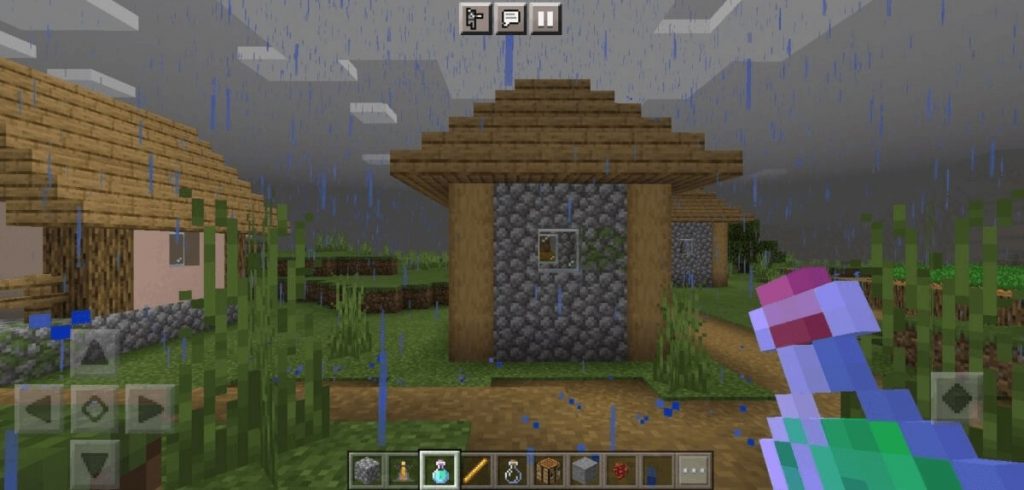
How to turn off the rain in minecraft – Hyde
Rain often spoils the mood and interferes with your adventures in minecraft. Fortunately, the game developers gave players the opportunity to manage the weather. Following several simple instructions, you can say goodbye to rain drops falling from virtual heaven, and fully enjoy the sunny and dry minecraft:
- To get started, open the chat window in minecraft. This can be done by pressing the “T” key on the keyboard;
- Now it’s time to introduce a command that will turn off the rain. To clean the weather and make it sunny for a certain time, use the ‘/Weather Clear [number of seconds]’. Replace ‘[number of seconds]’ with the desired duration in seconds. For example, the ‘/Weather Clear 600’ team will make the weather a sunny for 10 minutes. If you want to turn off the rain immediately, just use the ‘/Weather Rain 1’ command;
- After entering the desired command, click Enter on the keyboard to execute it.
For a thunderstorm, you can use the command ‘/Weather Thunder [Number of Seconds]’. Again, you can specify the duration. To immediately turn off the thunderstorm, use the ‘/Weather Thunder 1’ command.
If you want to quickly turn on or off the downpour (rain or thunder), without indicating its duration, use the ‘/TogGledoDownFall’ command.
Remember that these commands can be used both in a single game and in multi -user mode, so do not hesitate to use them regardless of how you play.
How to turn off the rain in minecraft on android
To change the weather in Minecraft on the versions for Android, you need to perform the following actions:
- At the top of the screen you will find a small icon of the dialog box. Click on this icon to open the chat window;
- When the chat window is open, you will notice a sandwich icon, similar to three lines folded in a stack. Click on this icon to open the chat menu;
- In the chat menu you will see a button with a symbol “/”. Press this button to prepare for the command of the command;
- After pressing the “/” button, a panel with various commands will appear on the screen. Click on this panel to view available commands;
- On the team panel you will see various options. Find the command with the inscription “weather” and click it to get access;
- As soon as you find yourself in the section of the weather team, you will see three options: clear, rain and thunderstorm. Click on the desired type of weather to configure it in accordance with your preferences. If you need a clear sky, choose “clear”;
- Having selected the desired type of weather, click on the button located in the lower right corner of the screen. Usually this button is designated as “send a message” or “execute”. Pressing this button will apply the weather command and change the weather in your game Minecraft.
Conclusion
In conclusion, we note that managing the weather in Minecraft is very simple – it is enough to execute several teams. Say goodbye to rainy days and say hello to the clear sky, making only a few clicks. No matter what computer, console or mobile device you play, these steps will work for you. Set your gameplay and create perfect weather conditions that meet your needs. Turn off the rain, enjoy sunlight and go to epic adventures without interference. So go ahead, take the weather into your own hands and make Minecraft every day bright and sunny. Happy game!