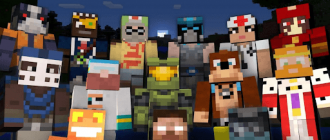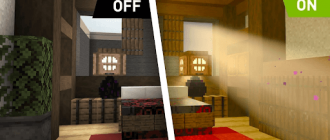Although for someone this announcer in Minecraft creates a unique atmosphere of the game, he begins to bother many over time. Fortunately, in the settings you can completely turn off the announcer or configure other sound parameters. Further in this article we will analyze in detail how to turn off the voice of the announcer in Minecraft on PC and mobile devices. let’s start!
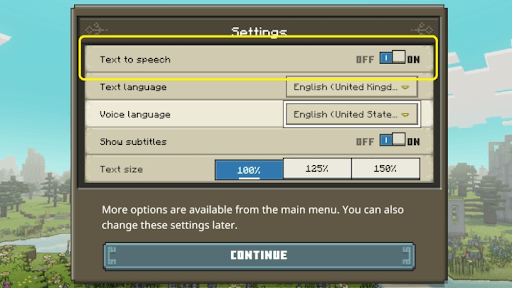
Read more about the announcer in Minecraft
Minecraft announcer, also known as the screen announcer, is a function created by the game developers to help players who are especially visually impaired. It serves as a voice system that reads system messages and a chat for players. It doesn’t matter if you move on the menu or type text in the chat, the screen announcer voices these actions.
The main goal of this function is to help players who experience difficulties with visual tips in the game. Voice will allow them to fully enjoy the game Minecraft.
However, some players may not know how to disable the speaker if it seems unnecessary to them or if they prefer a different way of communication. Fortunately, turning off the screen announcer is very simple.
Turn off the announcer in Minecraft
- Find the option “Settings”. Usually it can be found in the main menu or in the pause menu;
- In the settings menu you will see various options for setting up the gameplay. Find the Chat Settings tab and click on her;
- On the Chat Settings tab you will find a list of various options related to chat and notifications. Find a item called “announcer”. When you find him, click on him to switch his status;
- Continuously press on the “announcer” point until you see that the status has changed to “announcer: off”. This means that the dictator’s function in Minecraft is now disabled.
Having completed these simple actions, you can easily disable the dictator’s function in Minecraft and get a more calm game experience. Remember that if you want to turn on the dictator again, you can return to the “Chat Settings” tab and switch the “announcer” item to “announcer: vkl.”. Enjoy your adventures in Minecraft without interference!
Summing up
So, now we have sorted out several ways to disconnect the dictator in Minecraft or configure individual voice acting parameters. As you can see, the process is not very complicated, while accessible both on a PC and on mobile platforms. So without problems, if desired, you can turn on or off the voice acting on different devices.
In general, the presence of vocal support and comments of what is happening is a matter of the taste of each particular player. Someone creates an atmosphere of immersion, and someone prefers complete silence. And there are also situations when after a while the sunbathing voice begins to annoy and interfere with concentration. This is where the simple methods described in our article come to the rescue.
Separately for server operators, a complete shutdown of the announcer is the basic setting, because it is important for them to communicate with the players directly, without unnecessary sounds. Well, in other cases, each player can experiment with sound settings and find the best option for himself.
If you still have questions on the topic, you can ask them in the comments!